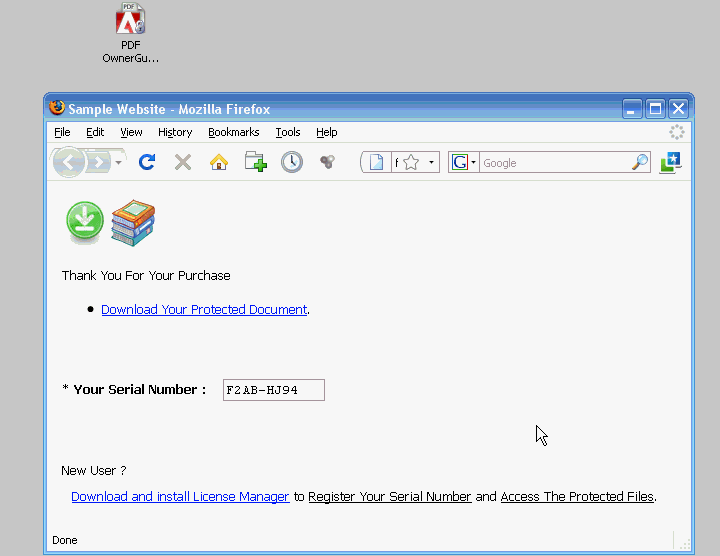Automated Licensing
In this method, Protection, Licensing and Users Management process is automatically handled by OwnerGuard Enterprise Server using a server computer. Using automated licensing method, all users need to do is to insert a simple serial number in his license manager and click the Register button. Automated Licensing is available in Enterprise Server package.
![]() Using serial numbers you can simply integrate and sell your protected files online using almost all e-Commerce solution providers including Regnow, eSellerate, Clickbank, Element5 and Plimus.
Using serial numbers you can simply integrate and sell your protected files online using almost all e-Commerce solution providers including Regnow, eSellerate, Clickbank, Element5 and Plimus.
![]() Each Serial number can be used to activate the predefined number of Computers or USB Drives (optional).
Each Serial number can be used to activate the predefined number of Computers or USB Drives (optional).
![]() Each serial number represents complete licensing details which are stored on your licensing database on your license server.
Each serial number represents complete licensing details which are stored on your licensing database on your license server.
![]() Each serial number may represent multiple licenses from different projects and limitations.
Each serial number may represent multiple licenses from different projects and limitations.
![]() Serial numbers are unique codes with a limited number of characters in your desired format.
Serial numbers are unique codes with a limited number of characters in your desired format.
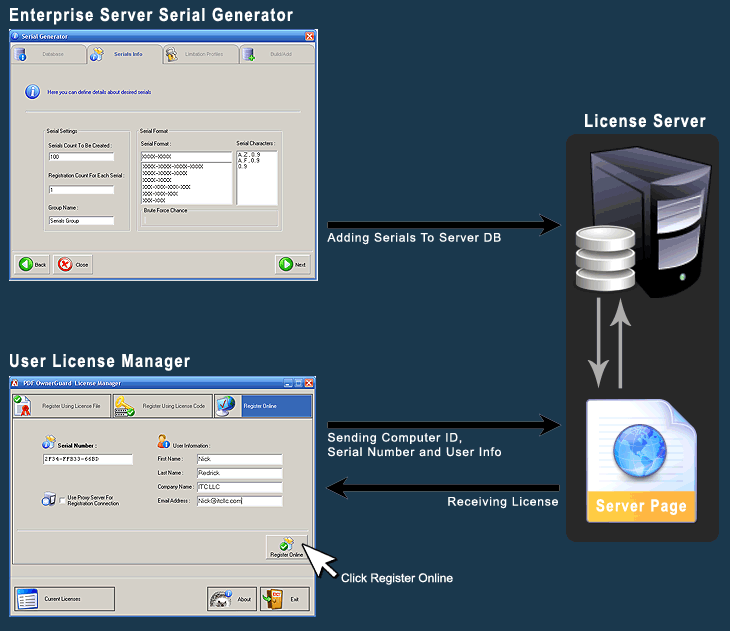
Automated Licensing Steps
Creating Serial Numbers and Adding Them To The Licensing Database
The first step for automated licensing is to generate serial numbers and add them to your licensing database.
This step can be done using Enterprise Server GUI or by programming in your own applications.
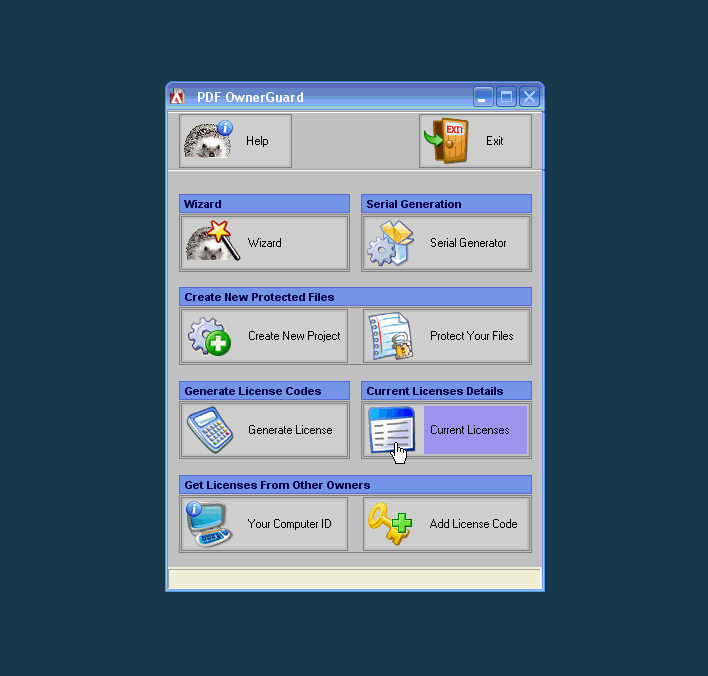
Serial Numbers Delivery
Owner provides to each user a unique serial number electronically or physically upon successful payment, registration or any other desired event.
Owner can also print the serial numbers, burn the protected files and license manager installer to CD/DVD and place the unique printed serial number label on each CD/DVD package if the physical delivery method is preferred.
Client Side: Using Serial Numbers
After serial number activation, user will be able to access the corresponding protected files on his device just like normal files with the serial number’s predefined limitations and rights.