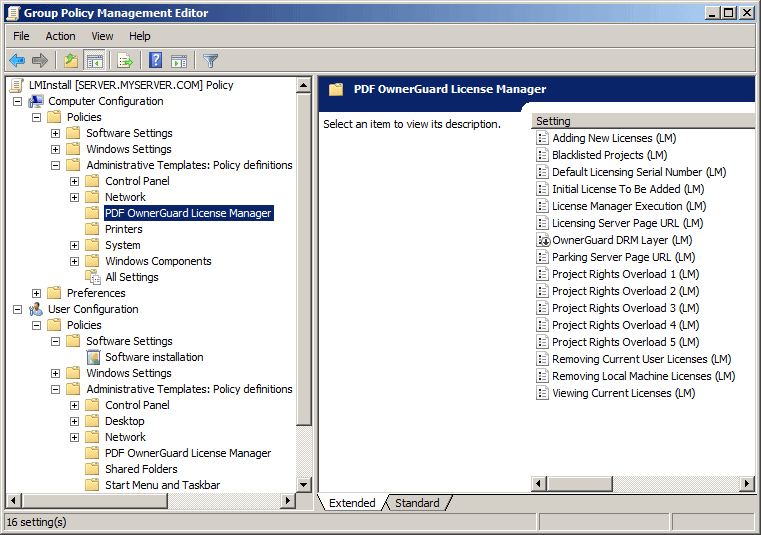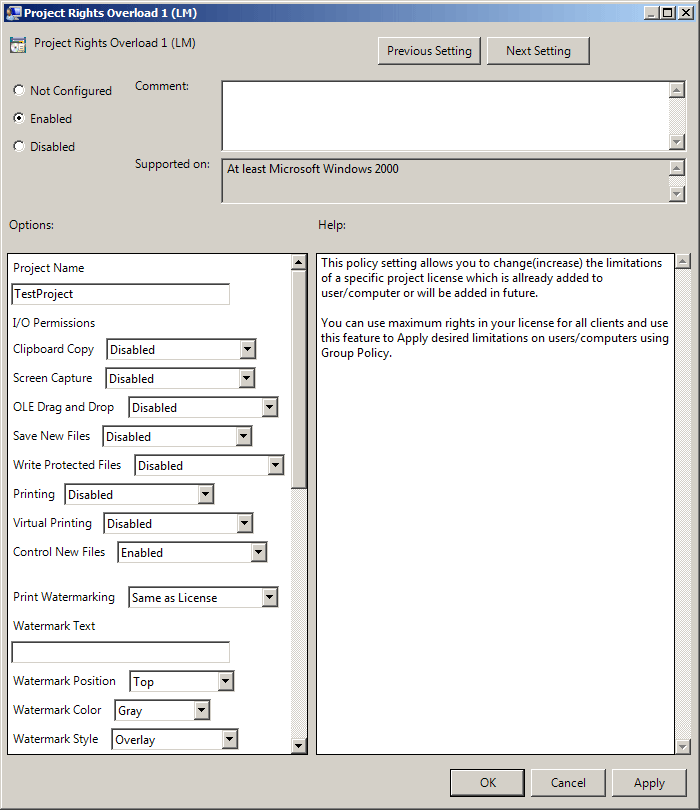Integration With Windows Active Directory and Group Policy
OwnerGuard Enterprise Server package comes with built-in support for Windows Active Directory and Group Policy integration. Using this feature, administrators are able to automatically deploy license manager and grant access to the protected files for Active Directory users, computers and groups in their domain. Administrators can always change or block users, computers or groups rights to access protected files in each project directly using the standard Active Directory infrastructures and Group Policy interfaces. Users may also have different manageable permissions working with license manager program (like execution, adding licenses, removing licenses, viewing rights).
![]() License Manager can be automatically installed upon first user login on desired devices in your domain.
License Manager can be automatically installed upon first user login on desired devices in your domain.
![]() Required licenses with predefined limitation can be automatically activated upon user login on desired devices in your domain.
Required licenses with predefined limitation can be automatically activated upon user login on desired devices in your domain.
![]() Issued licenses and permissions can be revoked instantly using domain policies.
Issued licenses and permissions can be revoked instantly using domain policies.
![]() You can easily track users and license activation and distribution on your domain using our web-based management system.
You can easily track users and license activation and distribution on your domain using our web-based management system.
![]() Licenses and permissions can be issued per user or per computer.
Licenses and permissions can be issued per user or per computer.
MSI Installer Configuration
First you need to configure the license manager installer msi file and prepare it to be deployed using Group Policy. There are several parameters you can define and configure in your installer msi file using MSI Configuration program.
![]()
Licensing URL: Licensing server page url of your license server.
Parking URL: Parking server page url of your license server.
Mandatory Fields: Mandatory fields user needs to fill inside license manager before he can receive a license using serial numbers.
Default Serial Number: Default serial number which will be automatically filled inside license manager upon first execution by user.
License Manager Arguments: After successful deployment using group policy, license manager executable will be executed giving the provided command-line arguments.
/addserial gpserial : Automatically receive license using the serial number defined for this users/computer in group policy. You can also use a fixed serial number for this command.
/addtocu : If you want the license to be added to Current User instead of Local Machine.
Show USB Drive Binding: Show Dynamic USB Drive Binding option in license manager.
Automatic License Manager Deployment
You’re now ready to deploy license manager msi installer using group policy.
For more info about how to deploy msi packages using windows 2003/2008 server group policy you can visit this article.
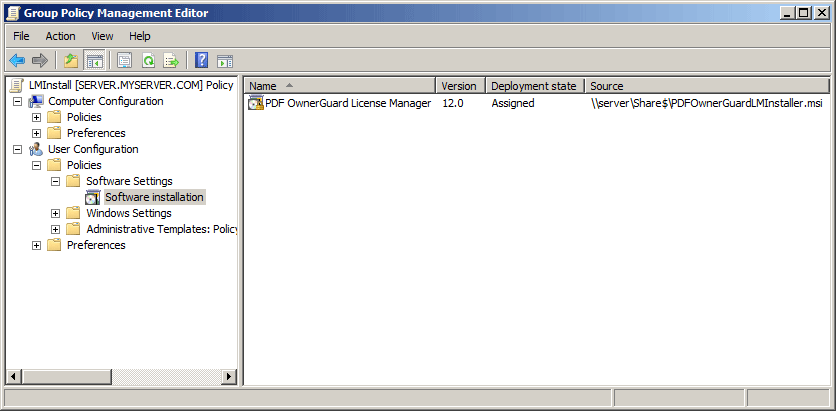
Managing Permissions Using OwnerGuard Group Policy Administrative Template
You can manage drm usage rights and define License Manager policies for active directory user, computer and groups using OwnerGuard Group Policy Administrative Template. Using this feature you can instantly revoke access to protected files for desired active directory users.